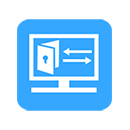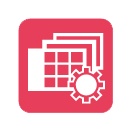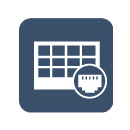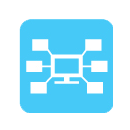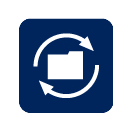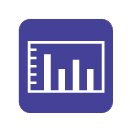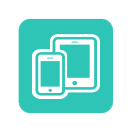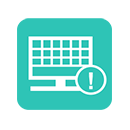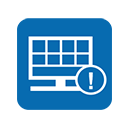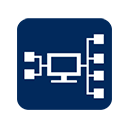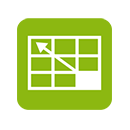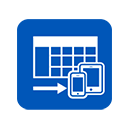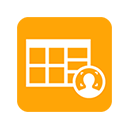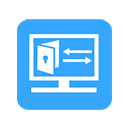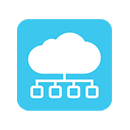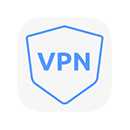Are you wondering how to find the IP address of the security camera that you just purchased? Finding the IP address of the camera is important because you can use it to access the camera’s settings or even add the camera to a recorder or camera management software.
There are many ways you can locate the security camera’s IP address. The easiest one is by using the software that the camera comes with. Each manufacturer provides its own tools that are supposed to work with their brands only.
Other methods include using an IP scanner to scan the network and list all the devices found (including the camera). Another way is by checking the devices connecting the router and locating the camera.
In this complete guide, we will show step by step how to find the camera’s IP address regardless of the brand name. The camera needs to be connected to the network properly otherwise it may not be detected. Additionally, we will list all the IP locator tools that each manufacturer uses.
![]() How to Find the IP Address of Your Security Camera (Part II)
How to Find the IP Address of Your Security Camera (Part II)
How to Connect the Security Camera on the Network
There are a few ways you can connect the camera, but the basic idea is that the camera needs to be on the same network as the laptop/PC where the IP scanning tool is installed.
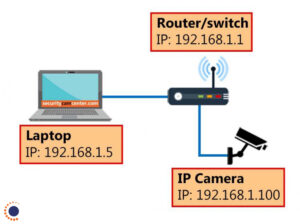
Let’s take a look at the diagram on the left. The camera needs to be connected to the same router (WiFi or regular) where the laptop is getting the internet from. Or it can be hooked up to a switch and this switch must be connected to the same router where the laptop/PC is connected.
If your laptop is getting the internet from router A and the camera is connected to a different router that has no relation with your network, then the scanning software will not be able to detect the camera. That’s because they are on different networks.
You can power the camera via a 12V DC power adapter or using the PoE feature. Power-over-Ethernet allows the camera to transmit the data and get power via the same Ethernet cable. Make sure the switch or the router has PoE ports available, you should be able to see a “PoE” inscription above the port.
How to find the IP address of a Security Camera
A security IP camera is a type of electronic device that sends and receives data through the Internet (or local network). Each camera needs a unique IP address that you can use to view the live camera or manage it over the network/Internet.
There are three basic ways to find the IP address of any camera:
- Use the manufacturer’s IP locator software
- Use a third-party IP scanner
- Find the IP address of the camera on the router’s settings
1. Find the IP camera address using the manufacturer’s software
This is the easiest way to find the IP address of a security camera as long as the camera is connected to the same network. Each manufacturer provides its own camera tool that can be used to detect the IP address of security cameras.
For example, assume that a brand offers its own software, you can download the software on your laptop, install it and then run it. The tool will scan the local network and list any devices found with that name.
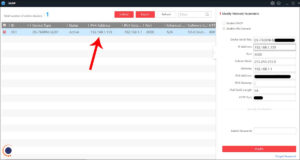
On this tool, you can modify the IP address of the camera to match your network, set the Getaway, Subnet Mask, check the model number of the unit, the MAC address, etc. Basically, it allows you to do all the necessary modifications to the camera.
Below we’ve listed all the IP detection camera tools used by major manufacturers worldwide. Simply find out the brand of the camera and then download their scanning tool. Install it on your laptop/PC, run it and let it scan the network. All the cameras found will be listed and you can adjust the settings.
Additionally, you can check the user guide that the camera comes with and see what software name that you’re supposed to use to detect the IP address of the camera. Sometimes the software comes on an accompanying CD, but most of the time can be downloaded online on their official website.
Discovery Tools for IP Cameras
These tools help you to find the default IP address or current IP address of your IP camera, NVR or DVR.
- Geovision: GV IP Utility
- 3xLogic: Visix IP Setup Utility. Scroll down to the “Utilities” section.
- ACTi: IP Utility 4
- Alphafinity: IPC Search Tool
- Arecont: AV IP Utility / AV200. Find the one that is compatible with your device.
- Avigilon: Camera Configuration Tool (CCT)
- Axis: Axis IP Utility / Axis Device Manager
- Bosch: Configuration Manager
- Brickcom: Easy Config
- Dahua: ConfigTool. Applicable to Dahua OEMs sold under these brand names: Activecam, Advidia, Amcrest, Ameta, Ascendent, Backstreet Surveillance, BV Security, CCTV Security Pros, CCTV Star, CP Plus (Orange Line), Dax Networks, eLine, ENS (formerly Eastern CCTV and SavvyTech), Expose, Lorex, GSS, Honeywell, IC Realtime, Ikegami, Impath Networks, Inaxsys, IndigoVision, Infinity CCTV, Innekt, Intelbras, KBVision, Lumixen, Maxron, Montavue, Oco, Optiview, Rhodium, RVI, Saxco, Security Camera King (Elite), Space Technology, Speco, ToughDog, Tyco Holis, Tyco Illustra Essentials, Unisight, VIP Vision, Watchnet, Winic, Zuum.
- Digital Watchdog: DW IP Finder
- EverFocus: IP Utility Program
- Hanwha / Samsung: Wisenet Device Manager
- Hikvision: SADP tool. Applicable to Hikvision OEMs sold under these brand names: ABUS, Acegear, Activecam, ADJ, Advidia, Alarm.com, Alibi, Allnet, Alula, Anaveo, Annke, Arcdyn, Armix, Aukoo Technology, Aventura Technologies, Avue, Cantek, CCTVStar, ClearWay, Covert Security, Dax Networks, DMP, Dodwell BMS, DSS, Dunlop, DVR Unlimited, Ellipse Security, Epcom, Esypop, Ezviz, Gess Technologies, Global Network Security, GovComm, Grundig, GVS Security, Hinovision, Hitachi, Hitosino, Honeywell, Hunt CCTV, Hyundai Security, Infinite Pixels, Inkovideo, Innekt, Interlogix, Invidtech, JFL, Jlinks, LaView, LTS, Mercury Security, MicroView, Nelly’s Security, Norelco SafeCam, Northern Cameras, Novicam, NTT, Oculur, Onix. Power Technology, Protect Group, Raster, Remark Thermal, RVi, Safety Vision, Safire, Scati, SecurityTronix, Sentry CCTV, Sharp, Siqura, Smart CT Solutions, SnapAV / Luma, Space Technology, Syscom, Technomate, Toshiba, Trendnet, Vantage Security, Vezco CCTV, Videoteknika, Winic CCTV, Zicom.
- Illustra: Illustra Connect
- Interlogix: TruVision Device Manager
- Longse: IPC Search
- LTS: Platinum IP Portal / Platinum Toolset
- Merit Lilin: IPScan
- Milesight: Milesight Smart Tools
- Oncam: Camera Configuration Tool
- OpenEye: Network Camera Manager
- Panasonic: Easy IP Setup Tool
- Pelco: Pelco Device Utility
- Sony: SNC Toolbox
- Uniview: EZTools. Applicable to Uniview OEMs sold under these brand names: 2M Technology, Cantronic, CCTV Security Pros, CNB, CP Plus, Dax Networks, Dorani, Eclipse, Envirocams, Fermax Australia, Galaxy, Geovision, Gess, Global, Grupo PV (Voxel), Invid Tech, LTS, Norden (Eyenor), Openeye, Oviss, People Fu, Q-See Presidio line, Raster, Revo, Security Camera Warehouse, Uniview Tec.
- Vivotek: Vivotek Shepherd
2. Find the IP address of the camera using the IP address finder tool
An IP camera or a recorder like any other network device can be located on the network using generic IP scanner software. These tools are usually called IP address finders and can be installed on the computer.
Once you run, the tool will scan your local network and will list all the devices connected to the Internet (network). It will list devices such as printers, scanners, IP cameras, NVR, DVR, doorbells, basically any device that has an IP address.
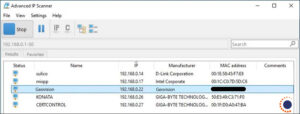
There are many free IP scanners that you can use, however, the two most popular are Advanced IP Scanner and Angry IP scanner, both available to Windows and Mac. Download one of them, install it and then run the software.
As shown in the screenshot above, it will list all the devices. Find which one is your camera, either by inspecting the brand name or by ruling out the other devices.
Source: Security Cam Center