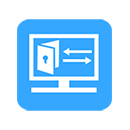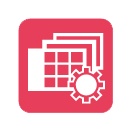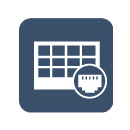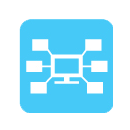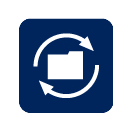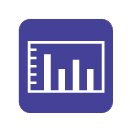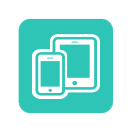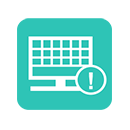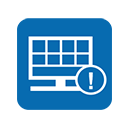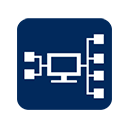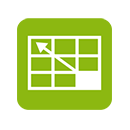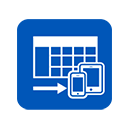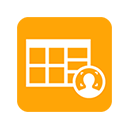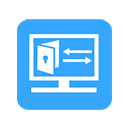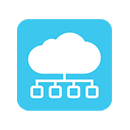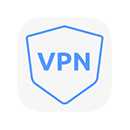All security cameras support the RTSP video stream, which means the end-user can use media players such as VLC to watch the live stream remotely from anywhere. Real-Time Streaming Protocol (RTSP) is a protocol that is used to transfer real-time audio or video between a client and a server. The protocol is used for establishing and controlling media sessions between endpoints.
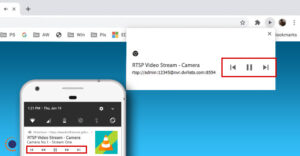
In this guide, we will show how to view IP security cameras (or systems such as NVR/DVR) using the RTSP video stream on VLC media players. The logic can be applied to other media players or IP camera viewing apps that support RTSP streaming for CCTV systems.
Basically, you can view a single IP camera on the VLC player, or you can even stream NVRs or DVRs (that support the RTSP protocol), but you can’t see all the recorder’s cameras at the same time. You need to add a command line on the RTSP URL to tell VLC what channel to display.
VLC player is a free media player that can be installed on Windows machines and has the capability to play the surveillance RTSP protocols. Users can use the VLC player to watch live video/images of their security cameras on their computer (via VLC). Follow the instruction below to see your camera’s feed on VLC straight from your computer.
Before using the RTSP protocol, you need to know your IP camera’s RTSP URL settings. The RTSP address is an IP address with port and authorization information (such as user name and password). Usually, the default RTSP port number is 554 (it can be modified).
For example, a basic RTSP URL is shown below:
- rtsp://IP Camera Address/Stream#
If an RTSP stream is password-protected, the stream URL has to include the username and password before the IP address, like:
- rtsp://Username:PASSWORD@IP Camera Address
You can also use additional commands at the end of the RTSP stream like channel, subtype, etc. These specific commands depend on the camera’s make and can be found on the user manual of your camera (or the manufacturer’s website).
How to play CCTV RTSP Video Stream in VLC media player
In the first step, you need to download the latest VLC version and install it on your computer (you can download it here from VLC official website). Once installed, launch the VLC media player application and then go to its Media menu. From here, click on the Network Stream option. Or, you can also press Ctrl + N hotkey to open up the Network Stream wizard.
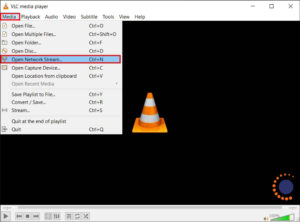
Next, in the Network tab, enter the RTSP stream URL in the Please enter a network URL field. After that, just click on the Play button. The RTSP stream URL format depends on the camera and you get this information from the manufacturer, the camera’s manual, or searching on google.
In the sample below, we used the RTSP URL for a security camera.

If you want to set up some options for live streaming, click on the Show more options checkbox. It will show you several options including caching, start time, stop time, play another media synchronously, Edit Options, MRL, etc. Set up these options to fit your situation and then click Play.

If the address is correct then you should watch the RTSP stream in the VLC media player.

Other Settings in VLC Player
There are three transmitting ways for camera RTSP streaming in VLC media player:
- RTSP over TCP
- RTSP over UDP
- RTSP over HTTP
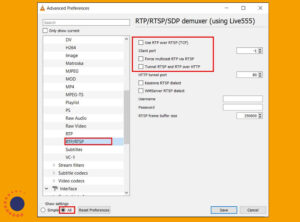
To simulate RTSP over TCP: Only enable “Use RTP over RTSP (TCP)”. And click on “Save”. Restart the VLC Player application in order to make sure settings are changed.
To simulate RTSP over UDP: Disable all items. And click on “Save”. Restart the VLC Player application in order to make sure settings are changed.
To simulate RTSP over HTTP: Enable both “Use RTP over RTSP (TCP)” and “Tunnel RTSP and RTP over HTTP”. Besides, a correct HTTP port number is also required. And click on “Save”. Restart the VLC Player application in order to make sure settings are changed.
If you still can’t play the camera’s video on the VLC player, most likely there’s a problem with the RTSP URL. Make sure the RTSP URL format is correct, ensure that you’re using the correct port number and username/password. Lastly, you may contact the seller/dealer or manufacturer for support. Usually, it’s pretty straightforward to see the camera’s feed on VLC.
Source: Security Cam Center